Enter your search terms in the Find field and click the Search button
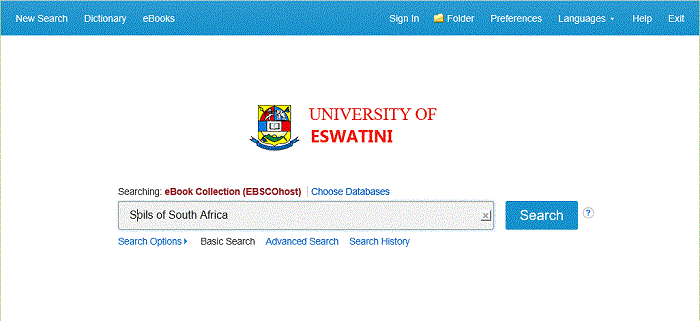
A Result List of eBooks related to your search terms is displayed.
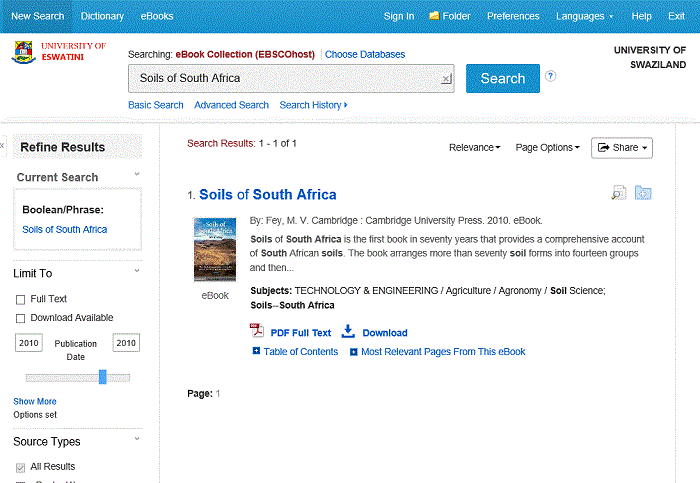
The default search screen for EBSCO eBooks is basic search. The eBook Collection landing page displayed below is available by clicking the eBooks link in the top toolbar.
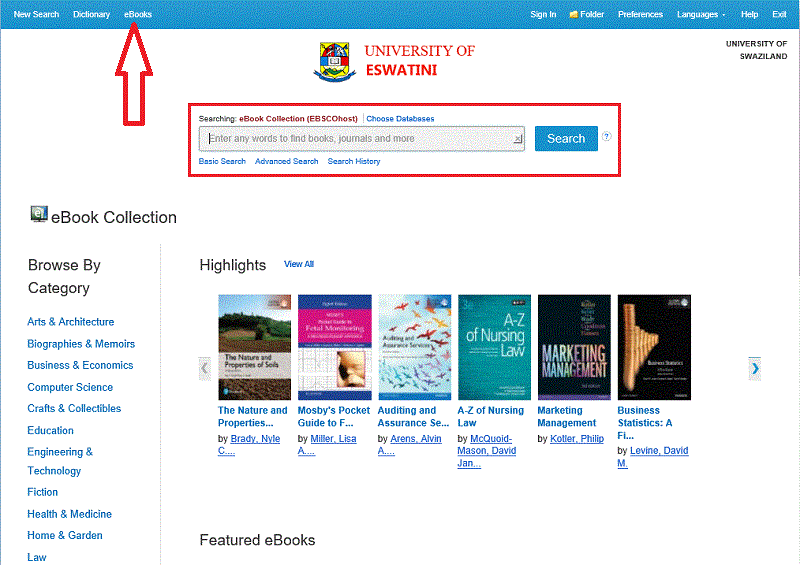
There are several ways to search for EBSCO eBooks:
Perform a keyword search of the eBooks database using the Find field.
Search eBooks by Lexile using the Lexile field code in the Find field. For example, search LX 410 to search for eBooks matching that Lexile. To learn more about Lexiles, see: Lexile Reading Levels.
Browse by Category by selecting a category from the column on the left.
View the Latest Added eBooks using the left and right arrows or click View All to view a result list of all latest added eBooks.
View Featured eBooks using the left and right arrows or click View All to view a result list of all Featured eBooks.
To search for eBooks:
Enter your search terms in the Find field and click the Search button
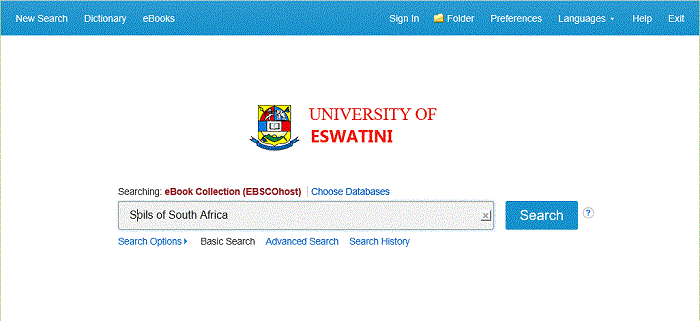
A Result List of eBooks related to your search terms is displayed.
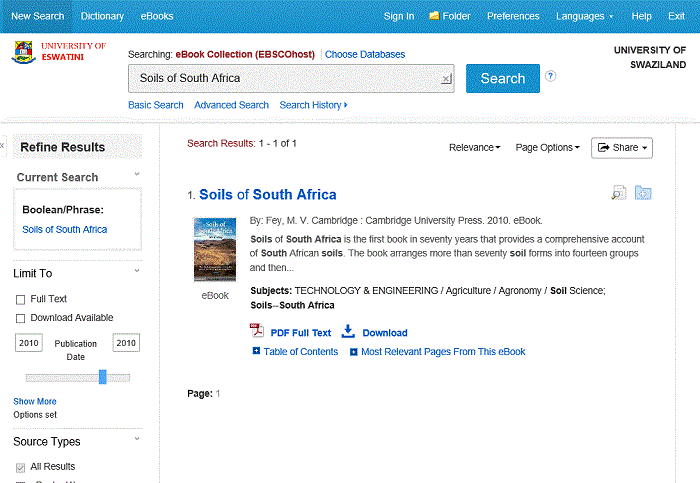
You can:
Click an eBook Full Text (PDF or EPUB) link to read the book in the eBook Viewer tool.
Click the Download icon to check out the book and read it on your computer using Adobe Digital Editions. (See Downloading an eBook below)
Click the Table of Contents link to view the chapters of an eBook. You can go directly to a chapter in the eBook Viewer tool by clicking on a hyperlinked chapter.
Note: Sections in the Table of Contents with a plus sign ( +) can be expanded further by clicking the plus sign.
A Detailed Record can be viewed by clicking an eBook title in the Result list. From the Detailed Record, you can read or download the eBook using the links in the left column. From the right column, you can print, email, save, or export the record, as well as add the details about the eBook to your folder.
If available, the Detailed Record displays the number of copies available via Concurrent Access.
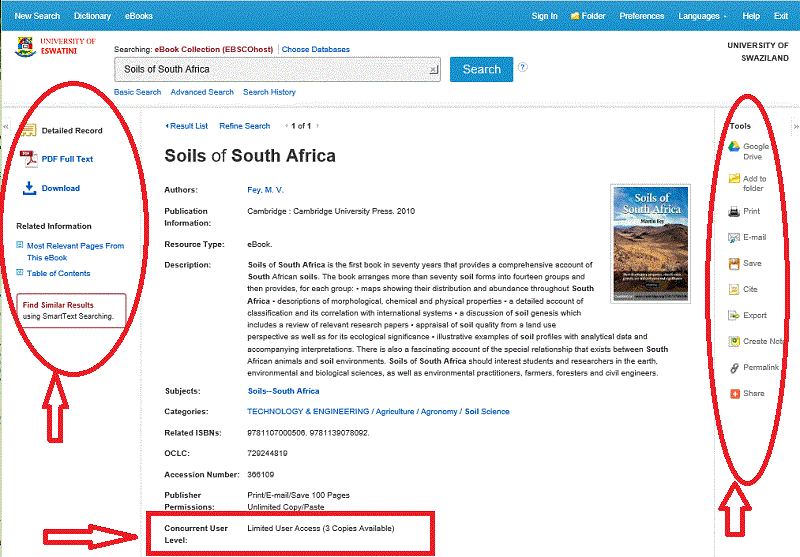
At the bottom of the Detailed Record, you can view Most Relevant Pages from this eBook and the Table of Contents. Both sections can be collapsed or expanded by clicking the plus (+) or minus (-) in the upper left corner of the section.
Most Relevant Pages from this eBook: Displays the most relevant sections of the eBook in which your search terms appear in the text.
Table of Contents: Displays the Table of Contents for the eBook you are viewing. Clicking on a hyperlinked chapter opens the chapter in the eBook Viewer tool.