In the eBook Viewer, click My Notes at the top of the column on the left.
Click the + New Note button that appears in the Notes area. If there are existing notes, they appear in a list in the Notes area.
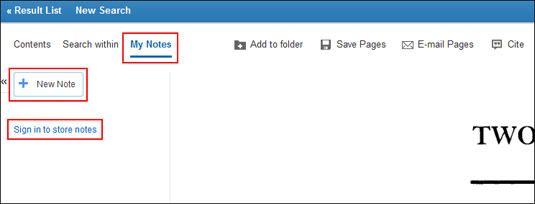
Note: Click the Sign In link to save your note to your personal My EBSCOhost folder account.
Enter your note text in the field provided and click the Save button. You can adjust how the text appears in your note using the Bold, Italics, and Underline buttons above the text field.
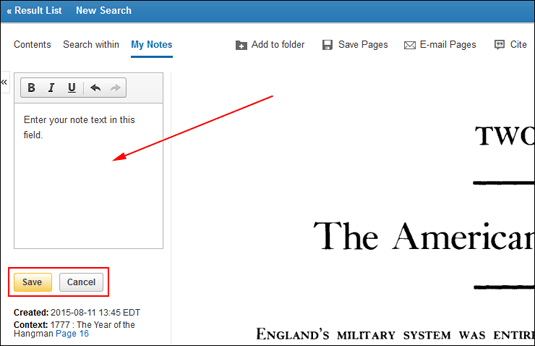
Your saved note appears in the Notes list.
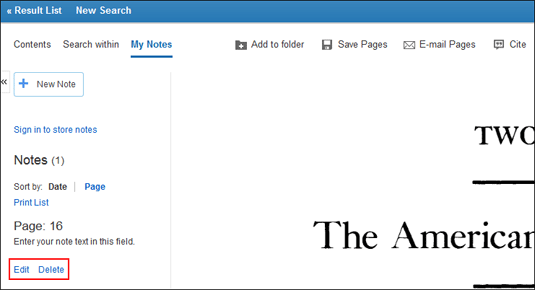
Click the Edit link to edit the note text.
Click the Delete link to remove the note.
Click Contents at the top of the column to return to the Table of Contents.