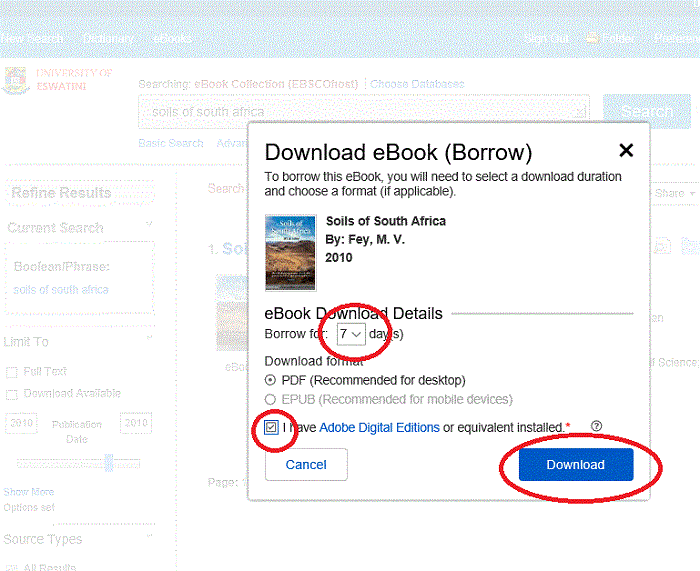Downloading an eBook
If your administrator has enabled eBook downloads for your institution, you will
see a Download icon (download icon) that allows you to check-out and download
the eBook and read it on your computer when you are not connected to the
Internet, or transfer it to your Adobe Digital Editions-compatible eBook Reader
device.
Note: In order to download eBooks, you must have Adobe Digital
Editions 1.7.1 or higher installed on your computer. This is a free download
available at http://www.adobe.com/products/digital-editions/download.html.
To download an eBook:
-
Click the Download icon for
the eBook you would like to download.

If you are not logged into your My EBSCOhost folder,
you are prompted to do so.
-
Select a Download duration from
the drop-down menu and confirm that you have Adobe® Digital Editions or
equivalent reader software installed.
Note: For some titles, you may see the option to select
either the PDF or ePub format for an eBook.
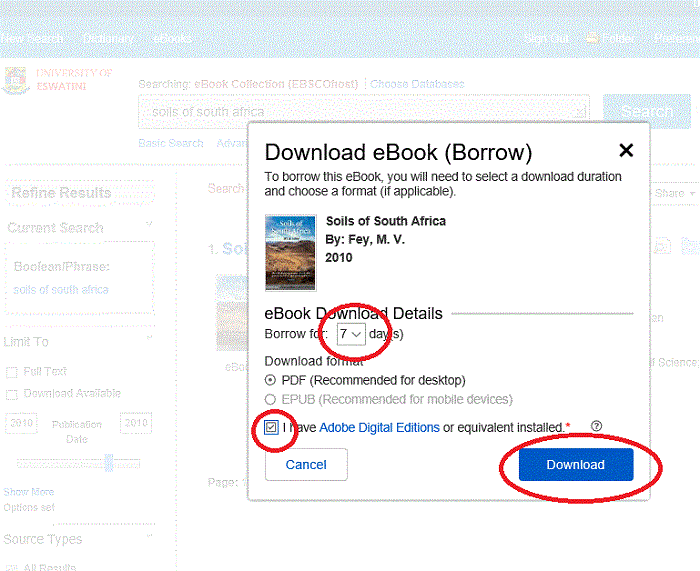
Click thee Download buttonn.
The eBook is added to the Checkout area of the folder, accessible from
the upper-right corner of the EBSCOOhostt interface.interface.
Select too Openn orr Savee the
file from the resulting dialog box..
If youu Openn the file, your
eBook is opened with Adobe® Digital Editions..
If youu Savee the file, the
eBook is saved to your computer and can be opened with Adobe® Digital
Editions at a later time.
When a downloaded eBook is opened, it is displayed in Adobe® Digital
Editions.
Notes:
-
If when trying to download an eBook to Digital Editions you receive the
following error message: E_AUTH_BAD_DEVICE_KEY_OR_PKCS12
You may need to completely remove any authorization using ctrl-shift-D to
Adobe Digital Editions (cmd- shift-D if on Mac). Then restart Digital
Editions, and reauthorize with your Adobe ID.
-
When downloading an eBook using the Chrome browser, the download will not
automatically open but appears in the download bar at the bottom of the
browser as URLLink.acsm. Click the download in
the bar and select Open to open
the eBook or select Always open files of this type to
automatically open future EBSCO eBooks downloads in ADE.