Open the eBook in the eBook Full Text viewer.
Go to the first page of the section of pages you would like to print and click the Save Pages in the tools menu above.
The Save Pages to PDF menu is displayed.
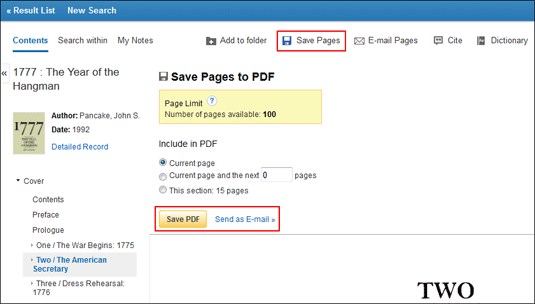
Select to include in the PDF:
- Current Page: Save only the page you are viewing.
- Current Page and the next XX pages: Enter the number of pages (up to 60) in the field provided.
- This Section: Select to save the entire section or chapter of the eBook. (If available to select)
Select:
- Save PDF: To save the selected pages to your computer.
- Send as an E-mail: To e-mail the selected pages as a PDF file to yourself.
Open the saved PDF and use the Adobe Print function to print out your saved pages.